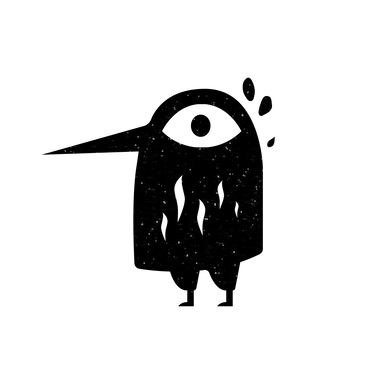Here you are, looking at the guide for using the ASE plugin. First, we need to define the tools: Armor Stand and Stick.
Holding the Stick in your hand, right-click (RMB) or left-click (LMB) outside the armor stand's hitbox. You probably noticed how the main menu opened, containing all the functions you can fully work with. To perform any action on the stand, hold the Stick in your hand and right-click (RMB) or left-click (LMB) on the stand.
- Axis Selection By selecting one of the three axes (X, Y, Z), you can adjust the pose of the stand and move it.
- Sensitivity Selection
Sensitivity adjustment is a very useful feature: choosing coarse sensitivity allows you to work quickly but not precisely, while choosing delicate sensitivity slows down the work but increases precision.
- Coarse Sensitivity
- Delicate Sensitivity
- Moving the Stand
To move the entire stand, hold the Stick in your hand and right-click (RMB) or left-click (LMB) on the stand (one direction and the opposite, respectively).
- Rotating the stand around its axis
- Moving the stand according to the selected axis.
- Stand Functions
These functions do not depend on the button choice (RMB or LMB).
- Arm Visibility — toggles the visibility of the arms
- Stand Visibility — toggles the visibility of the entire stand (items in slots will be visible in any case)
- Stand Size — toggles the stand size (large/small)
- Gravity — toggles gravity (On/Off)
Make it a habit to immediately turn off gravity. Enabled gravity will interfere with creating structures. The stand will not rise up, and when lowered under blocks, it may fall far and long, but it can be retrieved if it has a target capture.
- Base Plate — toggles the visibility of the base plate
There's also a function not found in the menu /ase mode DisableSlots, which can be used to lock the editing of slots.
- Help
Not many people check this section of the menu, which is why few know about the useful functions of this plugin, such as:
Target Capture. A very useful function that allows you to capture one stand, and when interacting with others, only the captured stand will change. To do this, hold the Stick in your hand, aim at the stand, and press the F key. To remove the target capture from the stand, simply capture another stand or perform the same action outside the stand's hitbox.
As you noticed, there is no renaming function in the menu. However, you can rename the stand using a regular tag, renaming it on an anvil. You can also use the & symbol to create colored names.
Another useful function is quick axis switching. Hold the Stick in your hand, press and hold the LeftShift key, and scroll the mouse wheel.
- Clipboard
You can copy stands to clipboard slots and create copies using a very simple algorithm:
1) Select a slot
2) Select the Copy function
3) Right-click (RMB) or left-click (LMB) on the desired stand
4) Select the Paste function
5) Place the second stand
6) Right-click (RMB) or left-click (LMB) on the second stand
Clipboard action process
- Pose Adjustment
With these buttons, you can adjust the position of the head, body, right and left arms, and right and left legs using the axes (X, Y, Z). You can also set the default pose and change the stand's equipment.
In conclusion, I would like to give some tips for your structures and show examples of works that can be done using this plugin:
- If you need dyed leather armor, you can use the command /armorcolor
- There's a huge selection of heads in the /hdb menu. You can also use /hdb search [Item name in English]. For example, /hdb search beer
- Stands are entities, so commands like //set can affect and destroy them. Act carefully.
Work examples:
That's all, I hope this was informative. Good luck working with this plugin, and don't be afraid to experiment.
Text author - ArtLitva Editor - Xplore